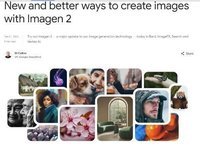|
如果不按顺序操作,Visual Studio 2008的安装绝对是一个痛苦的过程!尤其是系统之前安装过老版本或测试版本的VS,稍有一步做错,都会导致VS2008的运行不正常。不过为了体验新版本带来的惊喜感觉。麻烦点也是值得的,本文就是给各位省去摸索的麻烦,按图索骥,希望各位都能顺利安装成功。 卸载掉以前安装的Pre-release版本(重要中的重要) 按照顺序,挨个卸载以前安装的测试版本。 1、Remove "MSDN Library for Visual Studio 2008 Beta"
2、Remove "Microsoft SQL Server Compact Edition 3.5"
3、Remove "Microsoft SQL Server Compact Edition 3.5 Design Tools"
4、Remove "Microsoft SQL Server Compact Edition 3.5 for Devices"
5、Remove "Microsoft Visual Studio Performance Collection Tools"
6、Remove "Windows Mobile 5.0 SDK R2 for Pocket PC"
7、Remove "Windows Mobile 5.0 SDK R2 for Smartphone"
8、Remove "Crystal Reports 2007"
9、Remove "Visual Studio Asset System"
10、Remove "Microsoft Visual Studio Web Authoring Component / Microsoft Web Designer Tools"
11、Remove "Microsoft Visual Studio 2005 Tools for the 2007 Microsoft Office System Runtime"
12、Remove "Microsoft Visual Studio 2005 Tools for the 2007 Microsoft Office System 13、Runtime Language Pack" (非英语版本)
14、Remove "Microsoft Visual Studio Tools for Office Runtime 3.0"
15、Remove "Microsoft Document Explorer"
16、Remove "Microsoft Document Explorer 2005 Language Pack" (非英语版本)
17、Remove "Microsoft Device Emulator 3.0"
18、Remove "Microsoft .NET Compact Framework 3.5"
19、Remove "Microsoft .NET Compact Framework 2.0 SP1"
20、Remove ".NET Framework 2.0 SDK"
21、Remove "Microsoft Visual Studio Codename Orcas Remote Debugger"
22、Remove "Microsoft Visual Studio 64bit Prerequisites Beta" (仅限64位系统)
23、Remove "Microsoft .NET Framework 3.5" 一般的开发人员机器上都安装的是Visual Studio 2005和Visual Studio 2008 beta2,按照顺序,挨个从控制面板-卸载程序中卸载。在卸载Visual Studio 2005的时候还比较顺利,就是时间太过漫长,看来Microsoft是在锻炼我们的耐心,做开发没有耐心是不行的。对于安装文件已经删除但系统仍然有安装信息的程序就比较麻烦了,只要这些信息还驻留在系统之中,VS2008都是不能正常运行的。对于这种情况,微软也算是很本分的提供了解决办法,使用Windows Installer CleanUp Utility这个工具,可以轻易地删掉了beta2的安装信息。 这就是安装界面了,看到这么漂亮的安装界面,很有VISTA风格。 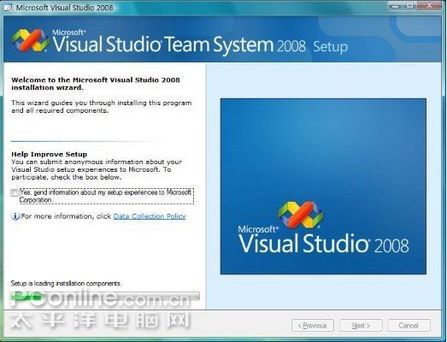
只要之前的系统已经清理干净,安装就会很顺利了。 
安装完毕重起后的启动画面: 
配合着Vista深沉的色调,真是太漂亮了。看来Microsoft的美工没还是没有白吃汉堡。初始环境设置,VS2008提供了多种主要的开发环境可供选择: 
点击启动Start Visual Studio后,缓慢的启动速度又一次在考验我们的耐心了。 开始页: 
多个.net Framework的支持 
代码显示页: 
应用程序部署图,Microsoft终于把图形化设计引入了C++,值得一试。 
|
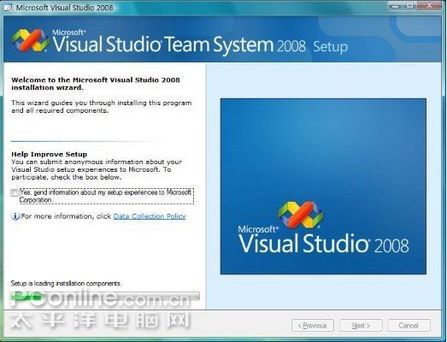






 海信(Hisense)7公斤滚筒洗衣机全自动 超薄嵌入 小型家用 除菌洗 冷水护色洗HG70DA10以旧换新
1199元
海信(Hisense)7公斤滚筒洗衣机全自动 超薄嵌入 小型家用 除菌洗 冷水护色洗HG70DA10以旧换新
1199元 西门子(SIEMENS)274升大容量家用三门冰箱 混冷无霜 零度保鲜 独立三循环 玻璃面板 KG28US221C
4899元
西门子(SIEMENS)274升大容量家用三门冰箱 混冷无霜 零度保鲜 独立三循环 玻璃面板 KG28US221C
4899元 美的(Midea) 微波炉家用小型旋转加热20L 智能蒸煮菜单 杀菌功能 M1-L213C
509元
美的(Midea) 微波炉家用小型旋转加热20L 智能蒸煮菜单 杀菌功能 M1-L213C
509元 苏泊尔(SUPOR)电饭煲4L电饭锅电饭锅多功能一体家用蓝钻圆厚釜4-5人可做锅巴饭煲仔饭智能预约蒸米饭1-8人 SF40FC875 4升预约定时
329元
苏泊尔(SUPOR)电饭煲4L电饭锅电饭锅多功能一体家用蓝钻圆厚釜4-5人可做锅巴饭煲仔饭智能预约蒸米饭1-8人 SF40FC875 4升预约定时
329元 品胜 充电宝65W大功率30000毫安大容量PD20W快充户外移动电源适用笔记本电脑苹果15华为小米手机
319元
品胜 充电宝65W大功率30000毫安大容量PD20W快充户外移动电源适用笔记本电脑苹果15华为小米手机
319元 绿联何同学推荐65W氮化镓充电器套装多口Type-C快充头适用pd20W苹果15三星手机macbookPro笔记本电脑线
129元
绿联何同学推荐65W氮化镓充电器套装多口Type-C快充头适用pd20W苹果15三星手机macbookPro笔记本电脑线
129元 KZ Castor双子座有线耳机入耳式双单元哈曼曲线发烧HiFi耳返耳麦
88元
KZ Castor双子座有线耳机入耳式双单元哈曼曲线发烧HiFi耳返耳麦
88元 格兰仕(Galanz)电烤箱 家用烤箱 40L大容量 上下独立控温 多层烘培烤箱炉灯多功能 K42 经典黑 40L 黑色
459元
格兰仕(Galanz)电烤箱 家用烤箱 40L大容量 上下独立控温 多层烘培烤箱炉灯多功能 K42 经典黑 40L 黑色
459元 美的(Midea)中药锅煎药壶 智能全自动陶电砂锅炖药锅煲 煎药机器 养生熬药壶 大容量分体式 【4L容量】长效预约JYC4002
299元
美的(Midea)中药锅煎药壶 智能全自动陶电砂锅炖药锅煲 煎药机器 养生熬药壶 大容量分体式 【4L容量】长效预约JYC4002
299元 美的(Midea)电压力锅 高压锅家用5L双胆鲜汤深胆煮汤锅 智能多功能电饭煲 智能预约焖香饭智能 【5L高压浓香款】7段调压 多重口感 50Q3-FS
299元
美的(Midea)电压力锅 高压锅家用5L双胆鲜汤深胆煮汤锅 智能多功能电饭煲 智能预约焖香饭智能 【5L高压浓香款】7段调压 多重口感 50Q3-FS
299元 漫步者(EDIFIER)M25 一体式电脑音响 家用桌面台式机笔记本音箱 蓝牙5.3 黑色
129元
漫步者(EDIFIER)M25 一体式电脑音响 家用桌面台式机笔记本音箱 蓝牙5.3 黑色
129元 TCL电视 85英寸 120Hz 高色域 3+64GB 2.1声道音响 平板电视机 以旧换新 85英寸 官方标配
4799元
TCL电视 85英寸 120Hz 高色域 3+64GB 2.1声道音响 平板电视机 以旧换新 85英寸 官方标配
4799元